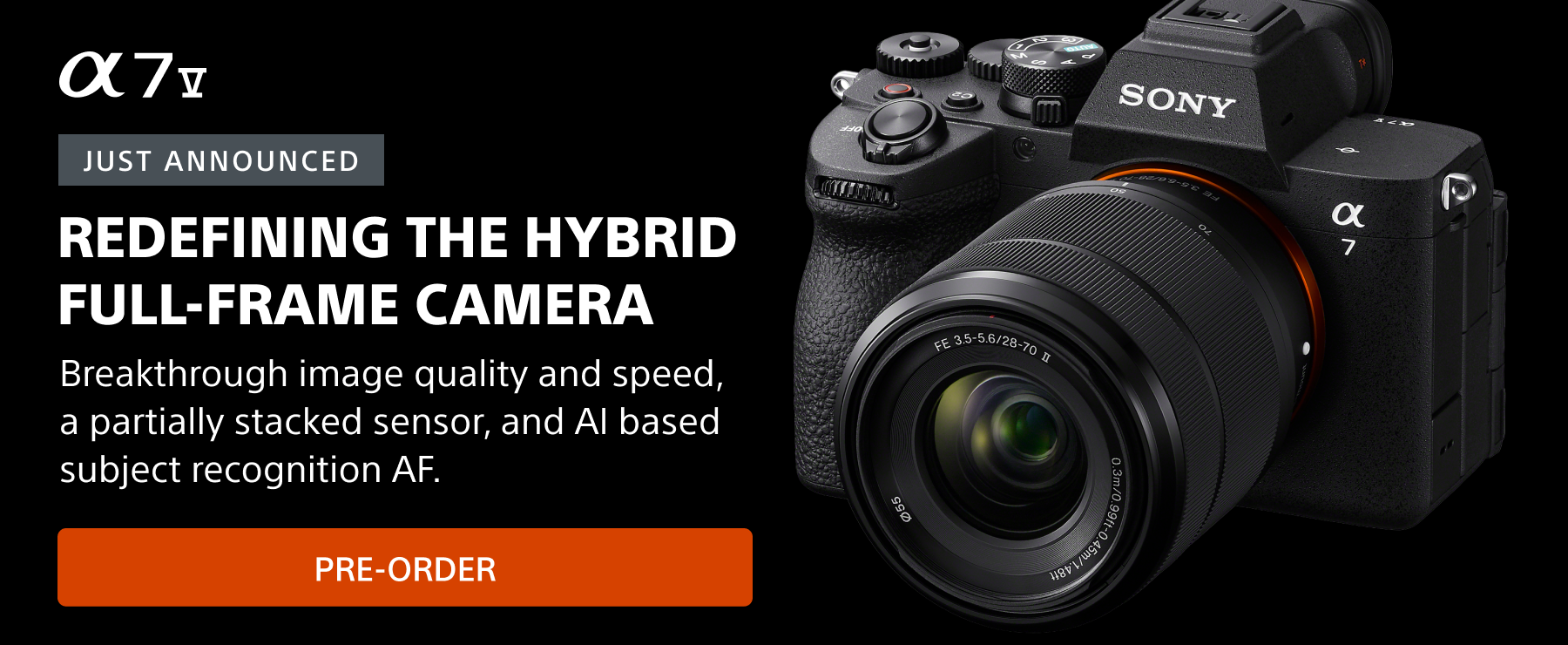Among the many advancements in the Sony α7R IV is the pixel shift feature. Pixel shift, which debuted in earlier models, offers both a resolution and a color fidelity increase. It works by taking multiple exposures in rapid succession, each one moving the image sensor a tiny fraction to capture the subject on a different part of the image sensor. The technology is most commonly associated with creating a final image file with dramatically-higher resolution than a single exposure. That’s an oversimplification, however, as Pixel Shift also delivers superior color fidelity because of how it works with the sensor. In the α7R III, Pixel Shift captured four exposures to generate the final image. In the α7R IV, that can be taken up to as many as 16 exposures to generate a file with massive resolution.
Going step by step, Tony Gale explains how he uses Pixel Shift technology in his Sony α7R IV from his camera settings to image processing.
The majority of digital cameras, including the α7R IV, use a Bayer array to capture color. It’s a grid of green, red and blue filters placed over the photo sites on the sensor and its purpose is to generate a color image. Each photosite captures one color and the camera uses that to build the color photograph. Using Pixel Shift, the α7R IV captures green, red and blue at every photo site by physically moving the sensor between each exposure. With the four shot Pixel Shift, you get the color boost, and with the sixteen shot you get the color and a big resolution improvement as well.
![]()
Illustration of a Bayer array. Each individual photosite on the image sensor has a color filter over it. When Pixel Shift is being used, the sensor moves by a tiny amount between the series of exposures so that each photosite gets exposed by green, then blue, then red, etc (depending on how many exposures you set Pixel Shift to make). The resulting image file has much higher resolution than a single exposure as well as improved color.
So that’s the technology, here’s how I put it to use in the real world.
Lock It Down
First, because the camera is shooting multiple images which are then combined, it’s critical that the camera be locked down on a sturdy tripod and that whatever you’re photographing not move (although I have made some fun photos with intentional movement).
Camera Setup
In my camera, the Pixel Shift settings are in the menu under Camera 1, Page 3 of 15. With the α7R IV, you can select four shots or 16 exposures and set the delay between each one. I typically set it to 16 and the shortest interval.
![]()
I also set the camera’s timer to five seconds to make sure there is no movement from pressing the shutter.
![]()
The camera will automatically start shooting and go through the whole cycle. It uses the electronic shutter and Steady Shot is turned off because it’s busy moving the sensor for Pixel Shift. I usually run the whole thing at least twice in case there was movement or vibration that I didn’t notice.
![]()
Processing The Image With Imaging Edge
Once you’ve finished shooting, download the card and open up the Sony Imaging Edge application on your computer. The software will recognize that the Pixel Shift exposures and will ID them as 1/4, 2/4,3/4, 4/4 or 1/16 etc. Select the sixteen images and right click to open the menu.
![]()
![]()
I use “Create and Adjust Px. Shift Multi Shoot Composite Image”, this keeps the file as a RAW and lets me adjust the color, exposure, contract etc. once the composite has been made.
![]()
The software will combine the sixteen files, click next:
![]()
The photo will open in the editing module where you can adjust whatever you need:
![]()
When I finished whatever changes I have made, I save the file as a 16bit TIFF, usually in Adobe RGB. You can also save it as an ARQ which is a Pixel Shift RAW format.
![]()
Once all that is done, the picture is ready for whatever I need, as a massive 240mp file with phenomenal color.
![]()
Pixel Shift is incredible, but there are a few things to consider. As I mentioned it’s not appropriate for every subject. While you can try it on landscapes, be prepared for the possibility of some artifacts from a slight puff of wind. Also, because you’re generating such a huge file, be prepared for some wait times at the computer. That said, with the right subject, you’ll be amazed at the images you can make.
Tony Gale is a professional photographer, educator and Sony Artisan of Imagery in New York. See more about him here and follow Tony on Instagram @tonygalephoto.